An in-depth look at the Anow Connect company settings | Appraisers
Take a quick tour of the Anow Connect and Client Portal settings!
To access your Connect Settings, click your initials in the top right, then select Connect Settings from the dropdown menu. The Connect Settings page will appear, giving you access to all of the important forms and settings you need to get started!
The first tab we’ll look at, Anow Appraisals Business Connect Settings, contains all of the options for customizing your Connect Order Form and Client Portal.

Custom Web Address settings is the first item on the list. This is what your clients will see on the links for both the Online Order Form and Client Access you send them. It is unique to your company.

Default Due Date settings is where you will select what you want the minimum due date to be. In other words, your clients will not be able to choose a date that falls within the selected number of business days, unless they choose the Rush order option. Either way, you still have the freedom to accept or decline any orders you receive!
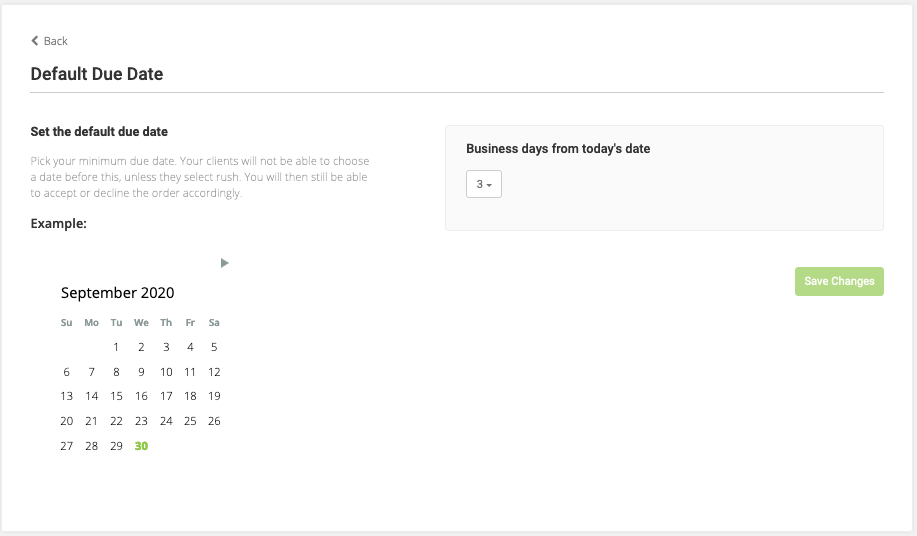
Next you will see the customizable Order Form Fields. Here, you can control which fields appear on the Online Order Form that will be sent to your clients, as well as which fields are required fields on your form.

Anow Connect gives you the power to Customize Your Drop Down Lists. Whether you want to add, remove, edit, or rearrange the lists for Report Type, Property Type, and Report Purpose, this can all be done right here in your settings.

E-mail Notification Settings gives you a preview of which auto-generated e-mail notifications will be sent to your clients at this time, as well as an example of what those e-mails will look like.

Last in the Client Portal Setup is the option to personalize your portal with custom branding. This is where you can add your company logo and other company details (including brand color!) to your Anow Connect email notifications, the client login page, and online order form.
Please Note: Custom Branding in Anow Connect is part of the Anow Accelerate package. Click here for more information!

In order for your clients to take advantage of Anow Connect, they will need the link to the online Order Form for your company, as well as the link for the portal where they will be able to login and track their orders. You will be able to find both of these URLs at the bottom of the Connect Settings page.

Here is what your client will see on their end and you progress through the order workflow.
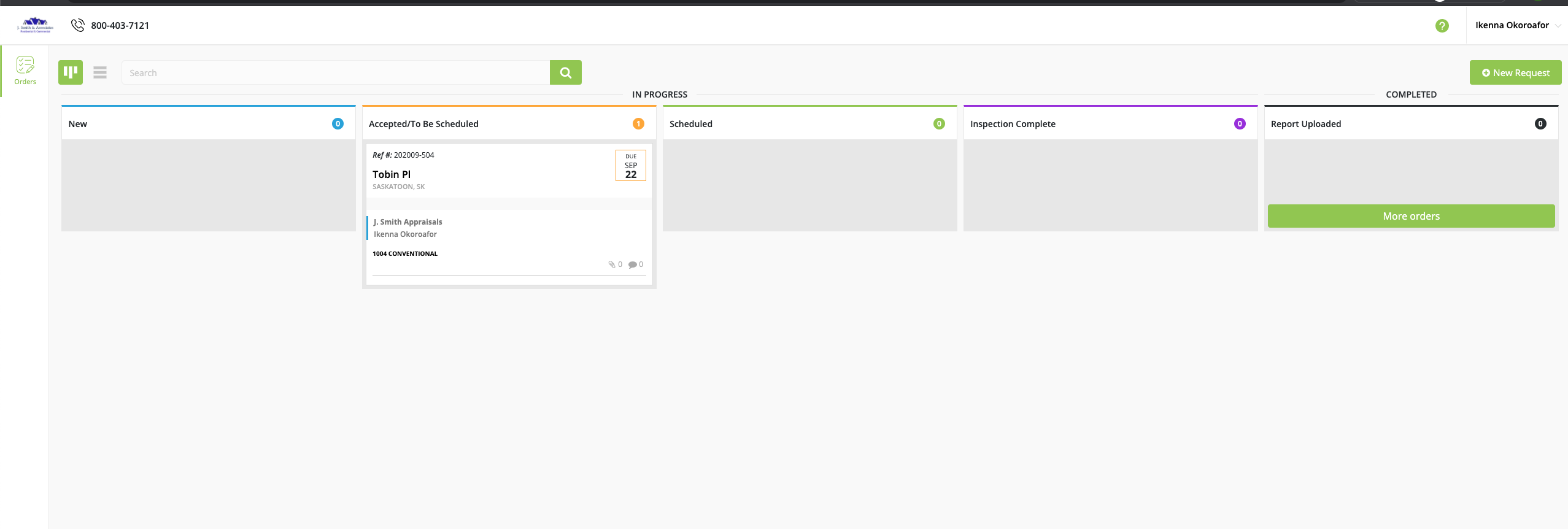
Your client can not just see your progress but also has access to you invoice and can also send you messages directly.
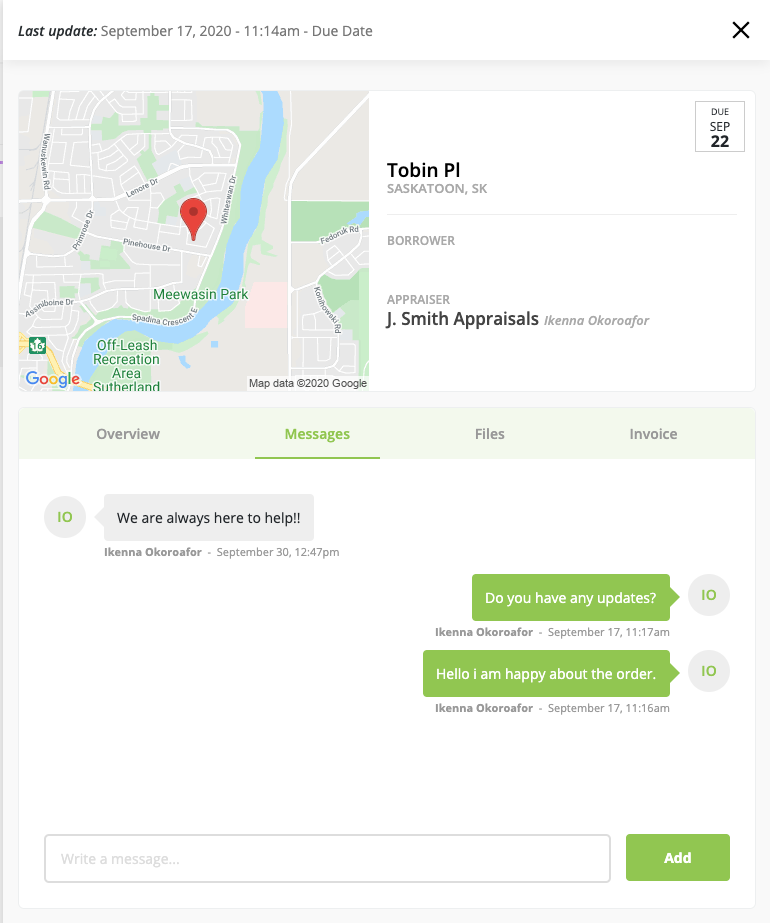
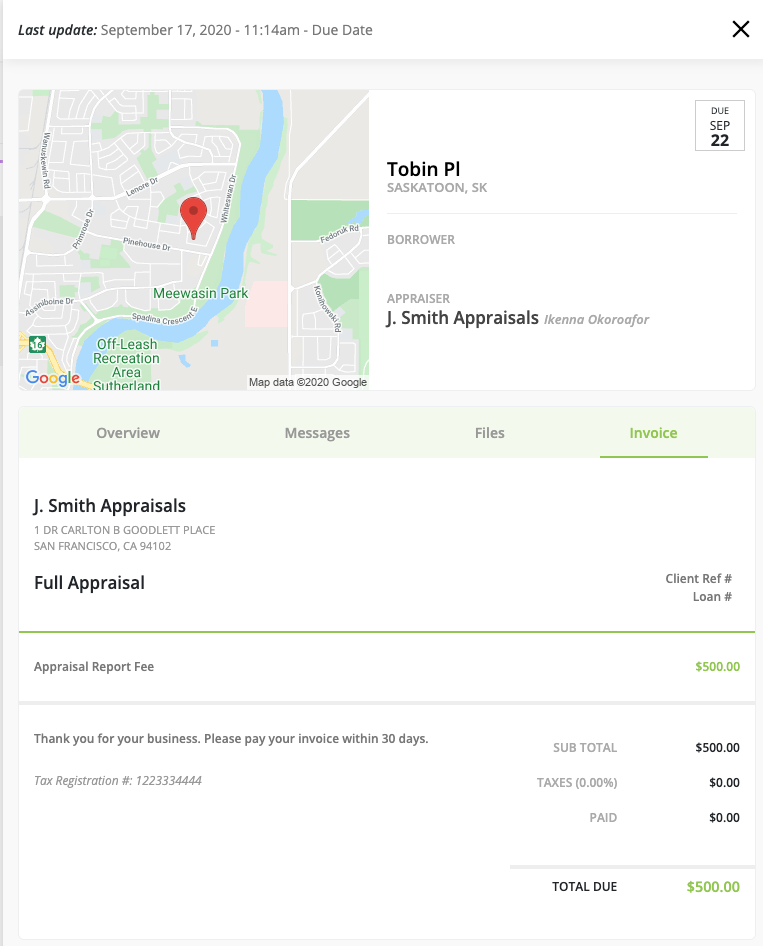
Now we’ll discuss the second tab at the top of the page, My Appraiser Panel Settings.

Create and edit report fees
Create a Report Fee from the New Order Form


