ANOW PRODUCTS
Anow Accelerate –
drive your appraisal business growth
Anow Accelerate gives your appraisal business tools to expand and deliver great customer service across multiple offices.
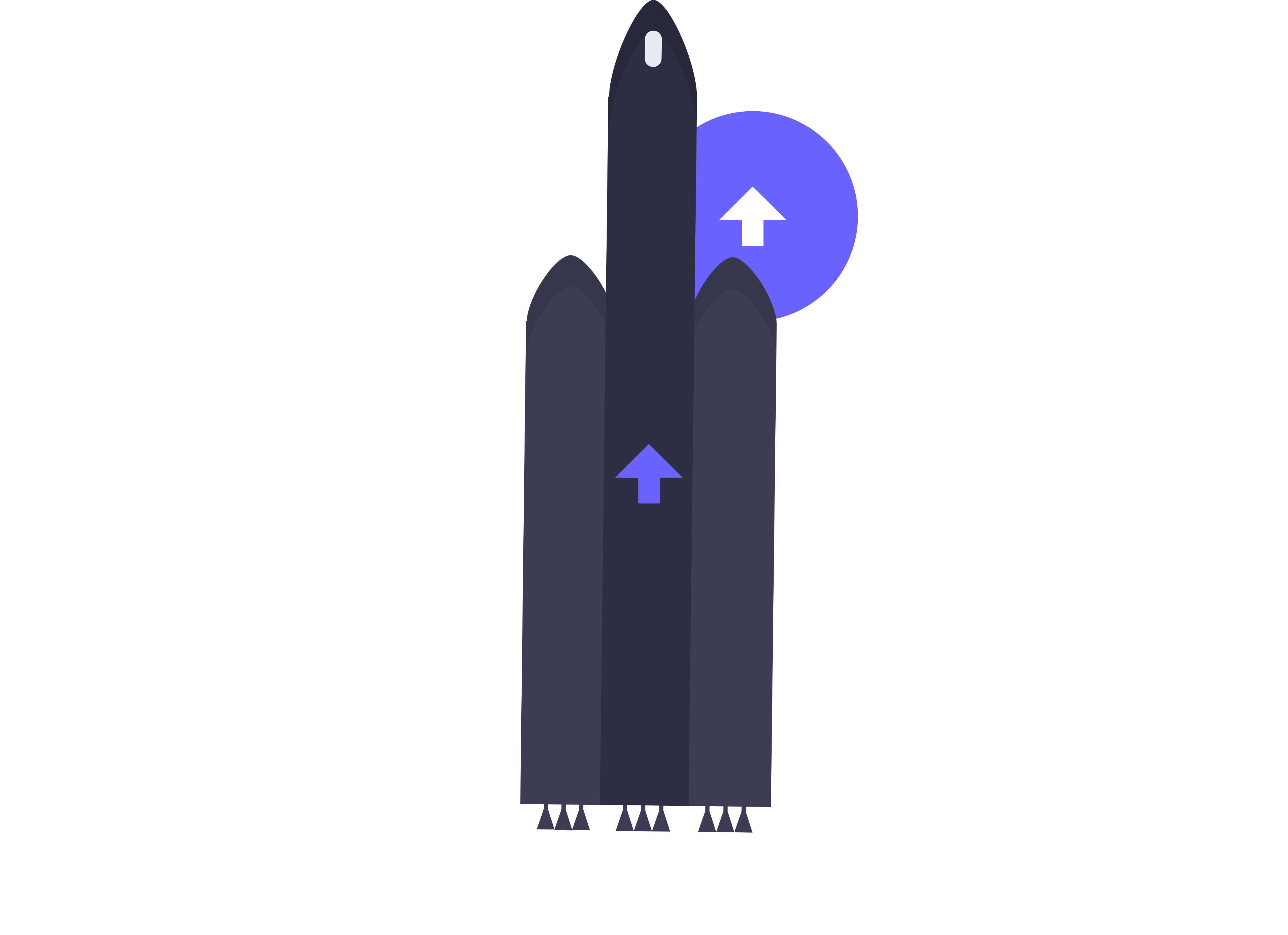
Are you struggling to grow across multiple locations?
Anow offers a great set of tools to manage and build your appraisal business growth.
But as some ambitious appraisal companies discover, you need new tools to maintain and improve high levels of customer service as you expand into new cities and offices.
Drive your growth with Anow Accelerate
- Get new financial reports delivered straight to your inbox
- Calculate fees automatically to save time and remove human error
- Use a new order review interface to save time and increase quality
- Automate appraisal review processes like XML to PDF conversion
- Identify and match star appraisers with your most important clients
- Set and track revenue and order milestones for your appraisal business growth
- Build a brand identity across your order portal, forms, emails, and walkthroughs
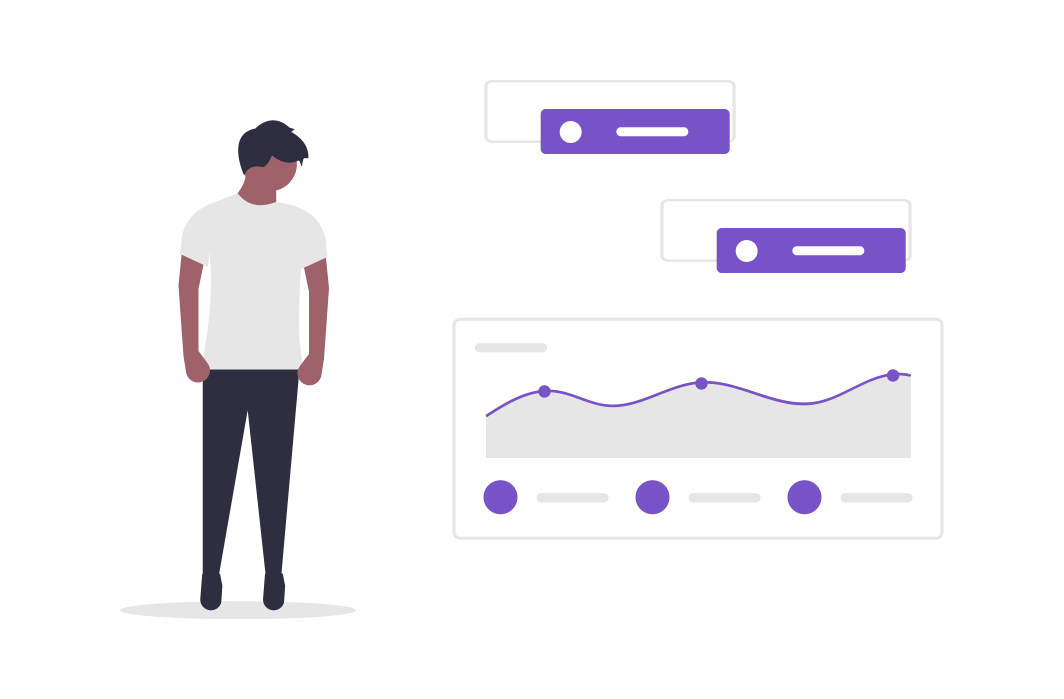
See Anow Accelerate in Action
Financials
Financial and reporting flexibility to meet your needs. Pre-built Insights reports and canned fees, coupled with tech fees means you can answer complex questions and get deep insights with ease.
Access advanced Insights reports about your business
Do you want to understand your business on a deeper level?
Get exclusive new reports on your business, team, and earnings in Anow Accelerate.
Anow Accelerate’s new reports include:
- Time Tracking
- Earnings
- Revisions
- Employee paid time off
Get fresh Insights reports in your email inbox
Would you like to start each day with a fresh coffee and a clear overview of your goals?
Schedule custom reports to arrive in your inbox whenever you need them.
Simply create a custom report in Anow and schedule it to land in your inbox at a certain time each day, week, or month. You can add your team members and make sure that everyone arrives with the insights they need to have a productive day.
Automatically calculate Appraiser Fees by report type
Are you looking for ways to save time and simplify fee calculation?
Automate your processes and start using Fee Schedules with Anow Accelerate.
You can now store fees for both individual appraisers and report types, then calculate the most appropriate fee each time you create a new appraisal.
Simply select a percentage or a flat fee commission for each appraiser, add reviewer commission, and define rules for each report type. For example, you might set a 1004 form to choose the larger between an appraiser’s set fee and that report’s default fee.
Now you can simply create a new appraisal, choose a report type, set a report fee, and Anow will automatically calculate the Appraiser’s Fee.
Add ‘canned fees’ with a couple of clicks
Does your business have standard fees to calculate for each order?
Setup ‘Canned Fees’ to save time and reduce errors in Anow Accelerate.
Whether it’s a fee for driving, technology, or office admin, just add a Canned Fee with a description and dollar amount. Now you can add it to any order in seconds.
Track and Report on each client’s tech fees
Are your commissions and payroll complicated by tech fees?
Manage Tech Fees more easily and intuitively than ever with Anow Accelerate.
Just add a technology fee to any client’s ‘expense’ tab. Now you can set all future percentage-based commissions to be based off the Net Fee.
Practically speaking, this means that Anow will automatically subtract the tech fee from the gross fee, before it calculates the appraiser’s commission.
Add tech fees to your Reports and Payroll
Your Insights Earning Reports are also updated to include a column for Expenses, as well as Appraiser Fees with Expenses factored-in, and Net Fee with Expenses too.
Finally, we upgraded your payroll – with Expenses included in any commission calculations (where applicable).
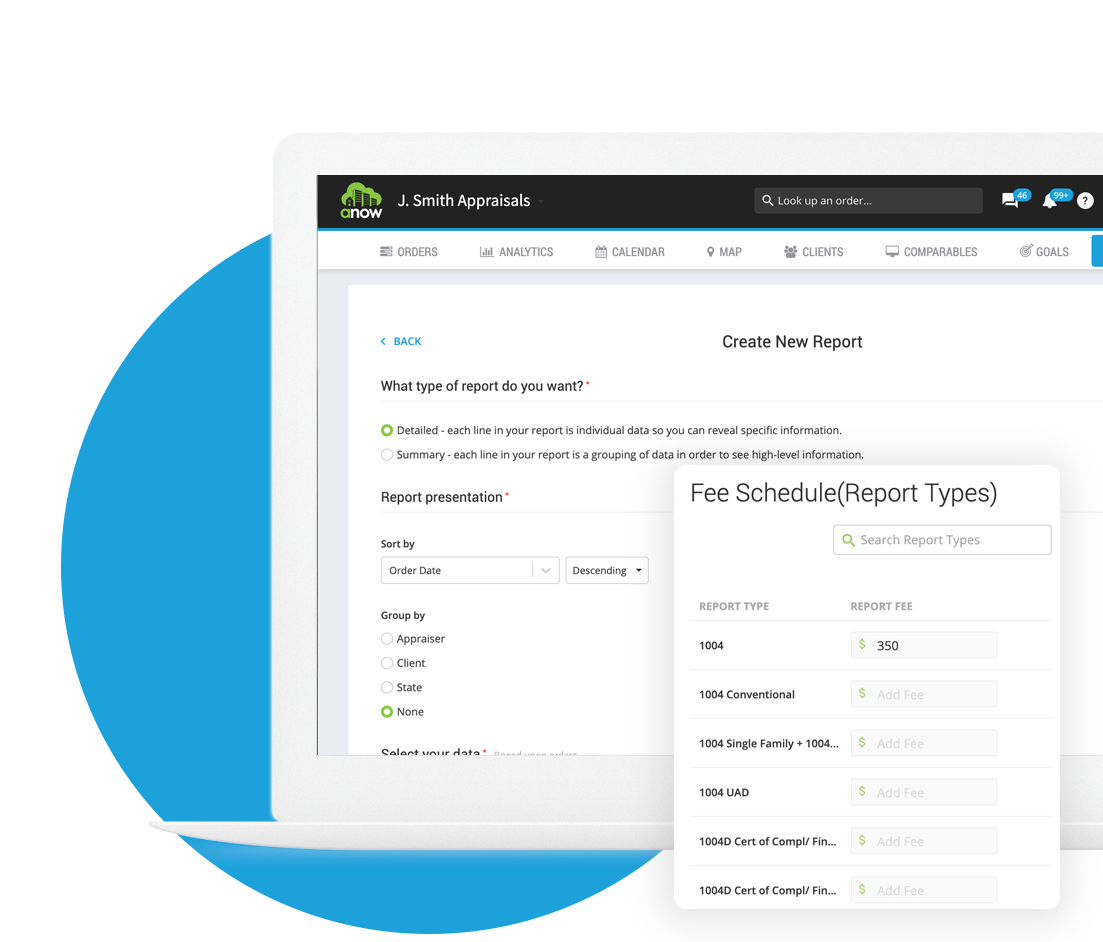
Financials
Financial and reporting flexibility to meet your needs. Pre-built Insights reports and canned fees, coupled with tech fees means you can answer complex questions and get deep insights with ease.
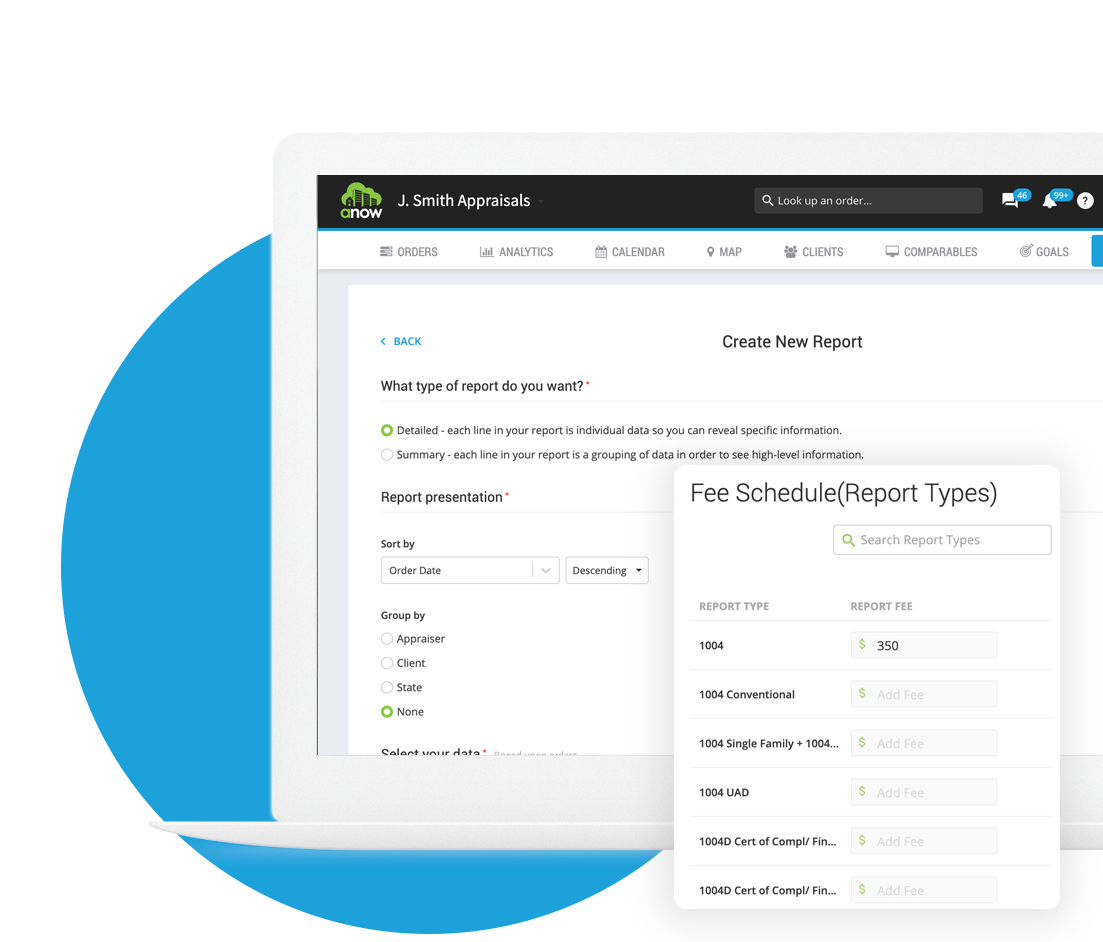
Access advanced Insights reports about your business
Do you want to understand your business on a deeper level?
Get exclusive new reports on your business, team, and earnings in Anow Accelerate.
Anow Accelerate’s new reports include:
- Time Tracking
- Earnings
- Revisions
- Employee paid time off
Get fresh Insights reports in your email inbox
Would you like to start each day with a fresh coffee and a clear overview of your goals?
Schedule custom reports to arrive in your inbox whenever you need them.
Simply create a custom report in Anow and schedule it to land in your inbox at a certain time each day, week, or month. You can add your team members and make sure that everyone arrives with the insights they need to have a productive day.
Automatically calculate Appraiser Fees by report type
Are you looking for ways to save time and simplify fee calculation?
Automate your processes and start using Fee Schedules with Anow Accelerate.
You can now store fees for both individual appraisers and report types, then calculate the most appropriate fee each time you create a new appraisal.
Simply select a percentage or a flat fee commission for each appraiser, add reviewer commission, and define rules for each report type. For example, you might set a 1004 form to choose the larger between an appraiser’s set fee and that report’s default fee.
Now you can simply create a new appraisal, choose a report type, set a report fee, and Anow will automatically calculate the Appraiser’s Fee.
Track and Report on each client’s tech fees
Are your commissions and payroll complicated by tech fees?
Manage Tech Fees more easily and intuitively than ever with Anow Accelerate.
Just add a technology fee to any client’s ‘expense’ tab. Now you can set all future percentage-based commissions to be based off the Net Fee.
Practically speaking, this means that Anow will automatically subtract the tech fee from the gross fee, before it calculates the appraiser’s commission.
Add tech fees to your Reports and Payroll
Your Insights Earning Reports are also updated to include a column for Expenses, as well as Appraiser Fees with Expenses factored-in, and Net Fee with Expenses too.
Finally, we upgraded your payroll – with Expenses included in any commission calculations (where applicable).
Add ‘canned fees’ with a couple of clicks
Does your business have standard fees to calculate for each order?
Setup ‘Canned Fees’ to save time and reduce errors in Anow Accelerate.
Whether it’s a fee for driving, technology, or office admin, just add a Canned Fee with a description and dollar amount. Now you can add it to any order in seconds.
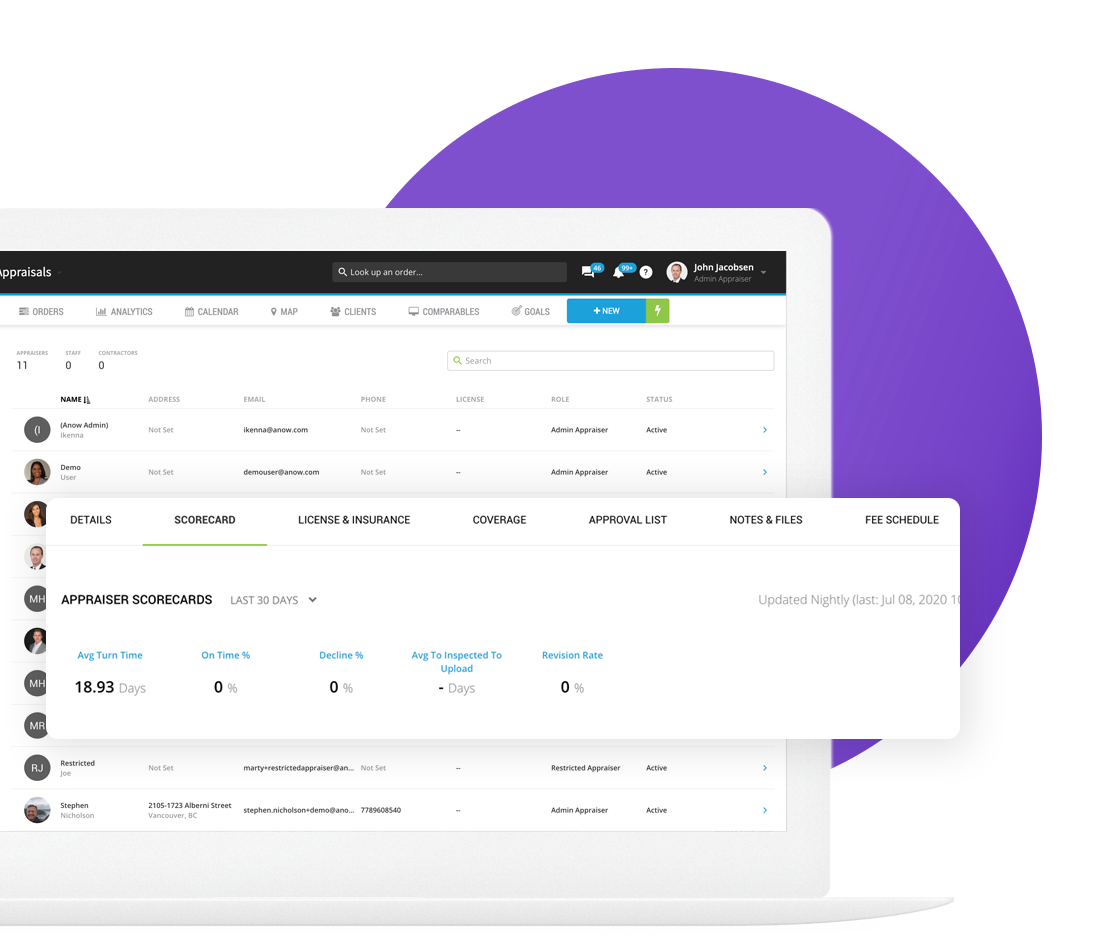
Teams
Working with and managing a team has never been easier than it is with Anow, from smart assigning appraisers to orders, to setting up office profiles and watchers, to having real-time appraiser and client scorecards available at your fingertips.
Manage multiple offices with advanced routing
Has managing orders become a headache as your business has expanded?
Organize your team across multiple offices with Anow Accelerate’s Routing Rules.
Route your state or province’s orders to one office
Create routing rules for your orders with the new ‘Add Routing Rules’ option that’s next to each office in your ‘Offices’ page.
Start by choosing a State or Province. If you choose ‘California’, then any appraisals added to Anow that are in California will automatically have this office appear on both the appraisal form and the details page, once the order has been created.
Filter each member’s Dashboard for their office.
Give each team member a Dashboard that’s automatically filtered to their office.
Simply assign them to an office. Now when they log in their Dashboard is automatically filtered to that office by default, which helps give them a more focused overview. It only takes a couple of clicks to disable that filter if they need to check orders for another office.
Take control of your order lifecycle with custom rules
Would your business benefit from a better-managed order lifecycle?
Create rules that streamline your order lifecycle, reduce the risk of missed appraisals, and save time.
Anow Accelerate includes a set of defined rules that can be applied and adjusted to ensure that your order lifecycle runs smoothly, and important processes aren’t forgotten.
Your order lifecycle rules can:
- Set a fixed window for appraisers to accept an order, before it’s unassigned.
- Remind an assigned appraiser that they need to accept an order before they lose it.
- Nudge appraisers to update their orders soon after an appointment.
- Flag a file as ‘At Risk’ if it’s not been updated within a certain time.
- Update an order as ‘Completed’ when the final report is uploaded.
Mitigate the danger of ‘At Risk’ appraisals
A new filter identifies ‘At Risk’ appraisals in the Appraisal Dashboard, and you can setup an automatic email reminder to the assigned appraiser to take action.
Track appraiser performance with scorecards
Do you want to build a performance culture across your appraisal business?
Get detailed statistics for each appraiser and track your team’s performance.
Simply click on a User in Anow Accelerate and you’ll see a new ‘Scorecard’ tab.
Each Appraiser Scorecard includes:
- Average Turn Time (Days)
- On-Time %
- Decline %
- Average to Inspected to Upload (Days)
- Revision Rate %
Track historical performance
You can also get a historical breakdown for each appraiser that’s measured across weeks, months, or years. Just click on a group to see the individual orders and related data.
Each user’s historical breakdown includes:
- Total Completed
- On Time %
- Accept to Complete (Days)
- Assigned to Accepted (Days)
- Inspected to Upload (Days)
- Accepted to Upload (Days)
- Decline %
- Reviewer Revisions
- Reviewer Revision Rate
- Revision Turn Around Time=
Build a performance culture
Your appraisers can also check their own statistics – so there are no surprises when it comes to their performance review.
Identify star clients with scorecards
Would you like to identify and prioritize your company’s star clients?
Discover who your top clients are with data-driven scorecards.
Simply click on a Client in Anow Accelerate and you’ll see a new Scorecard tab.
Each Client Scorecard includes:
- # Completed
- On Time %
- Acceptance to Completion (Days)
- Assigned to Accepted (Days)
- Inspection to Completion (Days)
- # Reviewer Revisions
- # Client Revisions
- Reviewer Revision Rate
- Client Revision Rate
- Revision Turn Around Time
You can view Scorecard data from the last 30 days, last 90 days, or all-time.
Track your company’s revenue goals
Do you want to measure and improve performance at your appraisal business?
Set and track revenue and order goals with Anow Accelerate.
Just click the new ‘Goals’ tab on the top menu to set your goals and get a visual overview of your company’s progress against them.
You can set:
- Revenue (Total Report Fees)
- Number of Completed Orders
- Number of New Orders Created
Celebrate every win
Each time you hit a goal a blue ‘Goal Hit!’ badge appears to celebrate your latest win.
Find the best appraiser for each order
Are you keen to offer the highest levels of customer service to your clients?
Use Advanced Appraiser Management to identify the best person to complete each order, with Anow Accelerate.
Get an overview of each appraiser’s suitability
Now when you click ‘Add an Appraiser’, you get detailed information about each appraiser that will help you to choose someone who can complete your order on-time, and to a high standard.
Licence Type
Pick an appraiser who has the appropriate licence for that job.
Years Licenced
Check that your appraiser has a suitable level of experience.
On time %
Prioritize appraisers who have a track record for arriving on-time.
Capacity
Make sure you choose an appraiser who has time to complete this order.
Location and Distance
Save time by picking an appraiser who lives closer to the property.
Save time with appraiser filters
You can filter your list of users by their name, email, or license type.
Better yet, you can simply click the ‘Preferred List’ filter and reduce your list to appraisers that your client has expressed a preference for.
CREATE YOUR OWN ASSIGNMENT ROLES
Thanks to Accelerate you can assign Trainees and Inspectors to appraisals, alongside the traditional Appraiser and Review Lead roles.
But not only that, you can also create and name an unlimited amount of your own custom role types.
Adding new roles is easy. Visit the ‘Assignment Roles’ tab in your Account and click ‘Add Another Type’. Pick a name and check off the relevant settings, then save.
Add a Trainee, Inspector or custom role to any order through the New Appraisal form, or by visiting the details page for an existing appraisal. Pick the assignment role (Trainee, Inspector or custom), then choose the user you want to fill the role.
Order management has never been easier.
CUSTOMIZE ROLE NAMES AND PERMISSIONS
Go to your account and click the “Assignment Roles” tab to customize how your Appraiser, Review Lead, Trainee, Inspector and custom roles behave and what they’re each called.
Get access to the following role settings:
- Customize the name of new and existing roles
- Add and delete roles
- Always Show – Do you want the role to always be shown on the new order form and details page?
- Allow Multiples – Do you want to allow multiple people to be assigned to the same role on an order?
- Show Appointment Date, Due Date or Order Fee details
- Apply Commission- Which commission type do you want to assign to each role if any?
SET DEFAULT ASSIGNEES FOR EACH WORKFLOW TASK
Do you want to save time by automatically delegating tasks to the right assignee?
You can set each workflow task to be allocated to any assignment role. Assign custom tasks too!
Assignment Roles you can auto-assign tasks to include:
- Appraiser
- Review Lead
- Inspector
- Trainee
- Custom Roles
Let’s say you need the Review Lead to always be assigned to the “Review Appraisal” custom task, or you want the Appraiser on an order to always “Set File to Complete” – Anow Accelerate can do that for you.
CALENDAR EVENTS & NOTIFICATIONS FOR ALL ASSIGNEES ON EVERY ORDER
Are you looking for a way to keep everyone working on an order, on the same page?
Instead of only the Primary Appraiser getting updates, so will Trainees, Review Leads, additional Appraisers, Inspectors and any Custom Role assignees when you use Accelerate.
Each person assigned to an appraisal can now keep a close eye on order progress with:
- Calendar Appointments
- Calendar Due Dates
- Appraisal Assignment Notifications
- Task Completion Notifications
- Final Report Uploaded Notifications, and more.
Improve team communication and organization. Reduce confusion and questions.
Build better client relationships with Approval Lists
Would you like to match appraisers with their preferred clients?
Use Approval Lists to match your clients with appraisers who enjoy working with them.
Each appraiser can find an Approval List in their User Profile, where they can tag any clients that they like to work with, plus any that they feel unable to service.
Each client has three Approval List states:
- Preferred
- Approved (default state for all clients)
- Do Not Use
These preferences can feed into the Advanced Appraiser Assignment system and help you to pick the best appraiser to service each of your clients.
Teams
Working with and managing a team has never been easier than it is with Anow, from smart assigning appraisers to orders, to setting up office profiles and watchers, to having real-time appraiser and client scorecards available at your fingertips.
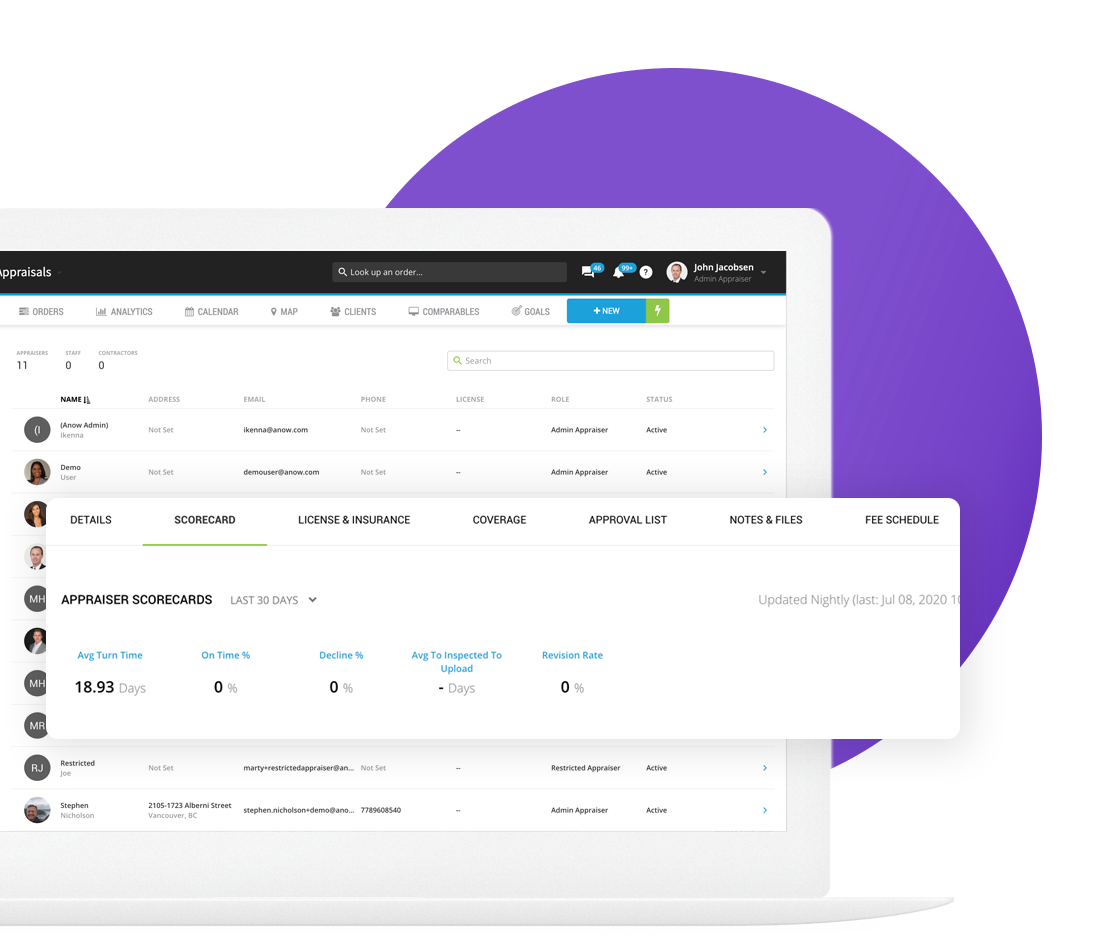
Manage multiple offices with advanced routing
Has managing orders become a headache as your business has expanded?
Organize your team across multiple offices with Anow Accelerate’s Routing Rules.
Route your state or province’s orders to one office
Create routing rules for your orders with the new ‘Add Routing Rules’ option that’s next to each office in your ‘Offices’ page.
Start by choosing a State or Province. If you choose ‘California’, then any appraisals added to Anow that are in California will automatically have this office appear on both the appraisal form and the details page, once the order has been created.
Filter each member’s Dashboard for their office.
Give each team member a Dashboard that’s automatically filtered to their office.
Simply assign them to an office. Now when they log in their Dashboard is automatically filtered to that office by default, which helps give them a more focused overview. It only takes a couple of clicks to disable that filter if they need to check orders for another office.
Take control of your order lifecycle with custom rules
Would your business benefit from a better-managed order lifecycle?
Create rules that streamline your order lifecycle, reduce the risk of missed appraisals, and save time.
Anow Accelerate includes a set of defined rules that can be applied and adjusted to ensure that your order lifecycle runs smoothly, and important processes aren’t forgotten.
Your order lifecycle rules can:
- Set a fixed window for appraisers to accept an order, before it’s unassigned.
- Remind an assigned appraiser that they need to accept an order before they lose it.
- Nudge appraisers to update their orders soon after an appointment.
- Flag a file as ‘At Risk’ if it’s not been updated within a certain time.
- Update an order as ‘Completed’ when the final report is uploaded.
Mitigate the danger of ‘At Risk’ appraisals
A new filter identifies ‘At Risk’ appraisals in the Appraisal Dashboard, and you can setup an automatic email reminder to the assigned appraiser to take action.
Track appraiser performance with scorecards
Do you want to build a performance culture across your appraisal business?
Get detailed statistics for each appraiser and track your team’s performance.
Simply click on a User in Anow Accelerate and you’ll see a new ‘Scorecard’ tab.
Each Appraiser Scorecard includes:
- Average Turn Time (Days)
- On-Time %
- Decline %
- Average to Inspected to Upload (Days)
- Revision Rate %
Track historical performance
You can also get a historical breakdown for each appraiser that’s measured across weeks, months, or years. Just click on a group to see the individual orders and related data.
Each user’s historical breakdown includes:
- Total Completed
- On Time %
- Accept to Complete (Days)
- Assigned to Accepted (Days)
- Inspected to Upload (Days)
- Accepted to Upload (Days)
- Decline %
- Reviewer Revisions
- Reviewer Revision Rate
- Revision Turn Around Time=
Build a performance culture
Your appraisers can also check their own statistics – so there are no surprises when it comes to their performance review.
Identify star clients with scorecards
Would you like to identify and prioritize your company’s star clients?
Discover who your top clients are with data-driven scorecards.
Simply click on a Client in Anow Accelerate and you’ll see a new Scorecard tab.
Each Client Scorecard includes:
- # Completed
- On Time %
- Acceptance to Completion (Days)
- Assigned to Accepted (Days)
- Inspection to Completion (Days)
- # Reviewer Revisions
- # Client Revisions
- Reviewer Revision Rate
- Client Revision Rate
- Revision Turn Around Time
You can view Scorecard data from the last 30 days, last 90 days, or all-time.
Track your company’s revenue goals
Do you want to measure and improve performance at your appraisal business?
Set and track revenue and order goals with Anow Accelerate.
Just click the new ‘Goals’ tab on the top menu to set your goals and get a visual overview of your company’s progress against them.
You can set:
- Revenue (Total Report Fees)
- Number of Completed Orders
- Number of New Orders Created
Celebrate every win
Each time you hit a goal a blue ‘Goal Hit!’ badge appears to celebrate your latest win.
Find the best appraiser for each order
Are you keen to offer the highest levels of customer service to your clients?
Use Advanced Appraiser Management to identify the best person to complete each order, with Anow Accelerate.
Get an overview of each appraiser’s suitability
Now when you click ‘Add an Appraiser’, you get detailed information about each appraiser that will help you to choose someone who can complete your order on-time, and to a high standard.
Licence Type
Pick an appraiser who has the appropriate licence for that job.
Years Licenced
Check that your appraiser has a suitable level of experience.
On time %
Prioritize appraisers who have a track record for arriving on-time.
Capacity
Make sure you choose an appraiser who has time to complete this order.
Location and Distance
Save time by picking an appraiser who lives closer to the property.
Save time with appraiser filters
You can filter your list of users by their name, email, or license type.
Better yet, you can simply click the ‘Preferred List’ filter and reduce your list to appraisers that your client has expressed a preference for.
CREATE YOUR OWN ASSIGNMENT ROLES
Thanks to Accelerate you can assign Trainees and Inspectors to appraisals, alongside the traditional Appraiser and Review Lead roles.
But not only that, you can also create and name an unlimited amount of your own custom role types.
Adding new roles is easy. Visit the ‘Assignment Roles’ tab in your Account and click ‘Add Another Type’. Pick a name and check off the relevant settings, then save.
Add a Trainee, Inspector or custom role to any order through the New Appraisal form, or by visiting the details page for an existing appraisal. Pick the assignment role (Trainee, Inspector or custom), then choose the user you want to fill the role.
Order management has never been easier.
CUSTOMIZE ROLE NAMES AND PERMISSIONS
Go to your Account and click the “Assignment Roles” tab to customize how your Appraiser, Review Lead, Trainee, Inspector and custom roles behave and what they’re eached called.
Get access to the following role settings:
- Customize the name of new and existing roles
- Add and delete roles
- Always Show – Do you want the role to always be shown on the new order form and details page?
- Allow Multiples – Do you want to allow multiple people to be assigned to the same role on an order?
- Show Appointment Date, Due Date or Order Fee details
Apply Commission – Which commission type do you want to assign to each role, if any?
SET DEFAULT ASSIGNEES FOR EACH WORKFLOW TASK
Do you want to save time by automatically delegating tasks to the right assignee?
You can set each workflow task to be allocated to any assignment role. Assign custom tasks too!
Assignment Roles you can auto-assign tasks to include:
- Appraiser
- Review Lead
- Inspector
- Trainee
- Custom Roles
Let’s say you need the Review Lead to always be assigned to the “Review Appraisal” custom task, or you want the Appraiser on an order to always “Set File to Complete” – Anow Accelerate can do that for you.
CALENDAR EVENTS & NOTIFICATIONS FOR ALL ASSIGNEES ON EVERY ORDER
Are you looking for a way to keep everyone working on an order, on the same page?
Instead of only the Primary Appraiser getting updates, so will Trainees, Review Leads, additional Appraisers, Inspectors and any Custom Role assignees when you use Accelerate.
Each person assigned to an appraisal can now keep a close eye on order progress with:
- Calendar Appointments
- Calendar Due Dates
- Appraisal Assignment Notifications
- Task Completion Notifications
- Final Report Uploaded Notifications, and more.
Improve team communication and organization. Reduce confusion and questions.
Build better client relationships with Approval Lists
Would you like to match appraisers with their preferred clients?
Use Approval Lists to match your clients with appraisers who enjoy working with them.
Each appraiser can find an Approval List in their User Profile, where they can tag any clients that they like to work with, plus any that they feel unable to service.
Each client has three Approval List states:
- Preferred
- Approved (default state for all clients)
- Do Not Use
These preferences can feed into the Advanced Appraiser Assignment system and help you to pick the best appraiser to service each of your clients.
Branding
This is for the companies that want to stand out and look professional. Add your logo and other important company information to your Anow Walkthrough survey, as well as your Anow Connect Order Form and Online Client Portal.
Personalize your Anow Connect portal, forms, and emails
Do you want to build a strong brand identity with your clients?
Anow Accelerate and the Branded Anow Connect add-on enable you to customize your Anow Connect Order Form, Portal, and Emails with your company’s details and branding assets.
Give your clients a personal touch:
- Add your business name, phone number, and reply-to email address.
- Upload your logo.
- Choose a color to represent your business.
Now your Emails, Portal, and Order forms will promote your company’s brand identity and remind them of your contact details.
ADD YOUR BRANDING ASSETS TO CLIENT NOTIFICATIONS
Are you looking for a way to promote and build your brand when communicating with clients?
Set up your logo, company name, phone number and reply-to email in Anow Connect Settings.
Your personalized details will appear on text and email notifications to clients, 1-hour appointment reminders, and on the Client Appointment Details Page.
Send branded Walkthroughs and enhanced text messages
Do you want your clients to recognize your business on each Walkthrough Survey?
Anow Accelerate personalizes your Walkthrough Surveys with your branding assets and adds your company’s contact details to each SMS text message.
Just add your company’s logo and business contact details in Anow Connect.
Now you enjoy these benefits:
- Walkthrough Surveys include your company logo at the top.
- Homeowner reminder text messages for each Walkthrough include your company’s phone number so they can reply with any questions.
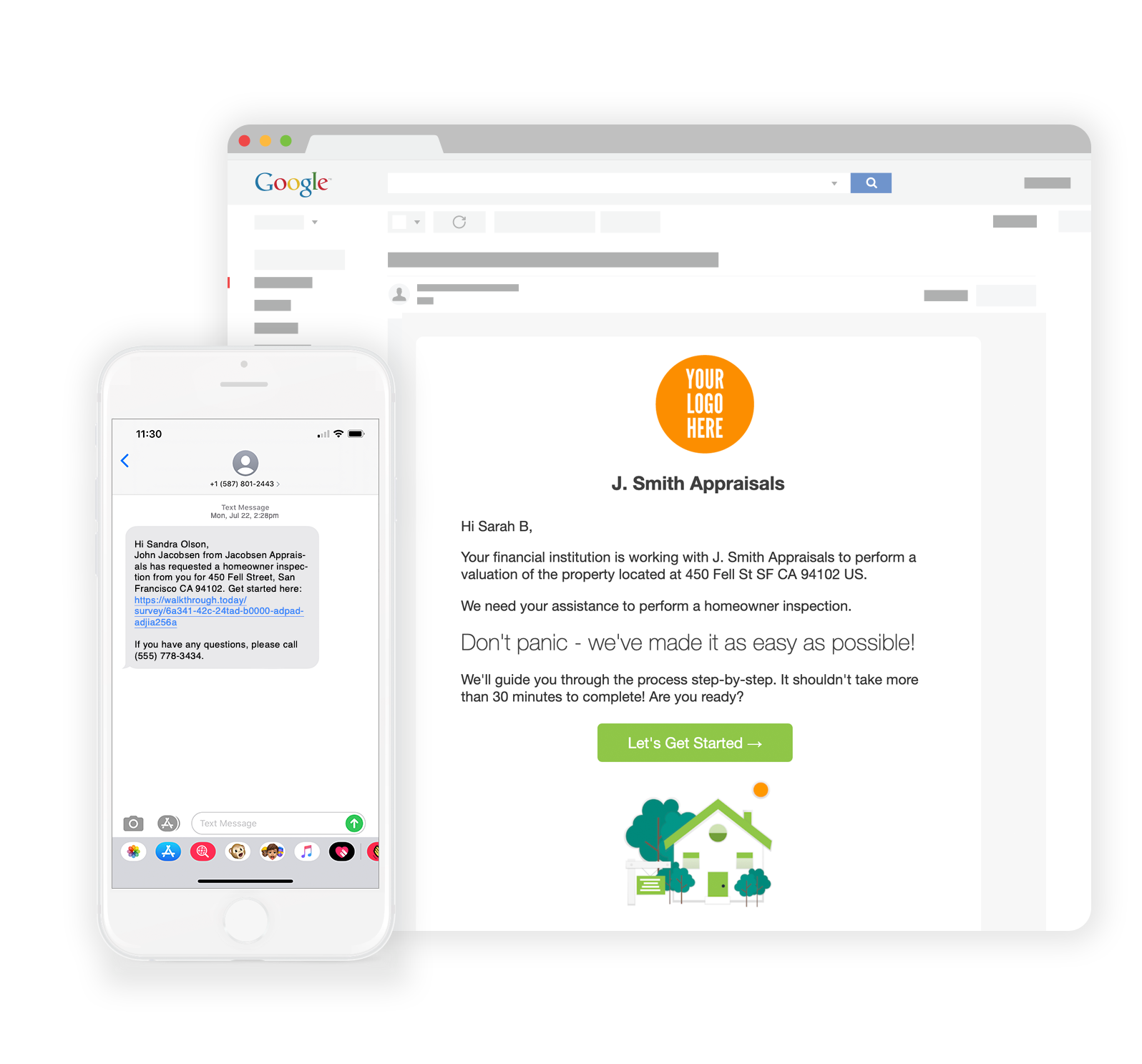
Branding
This is for the companies that want to stand out and look professional. Add your logo and other important company information to your Anow Walkthrough survey, as well as your Anow Connect Order Form and Online Client Portal.
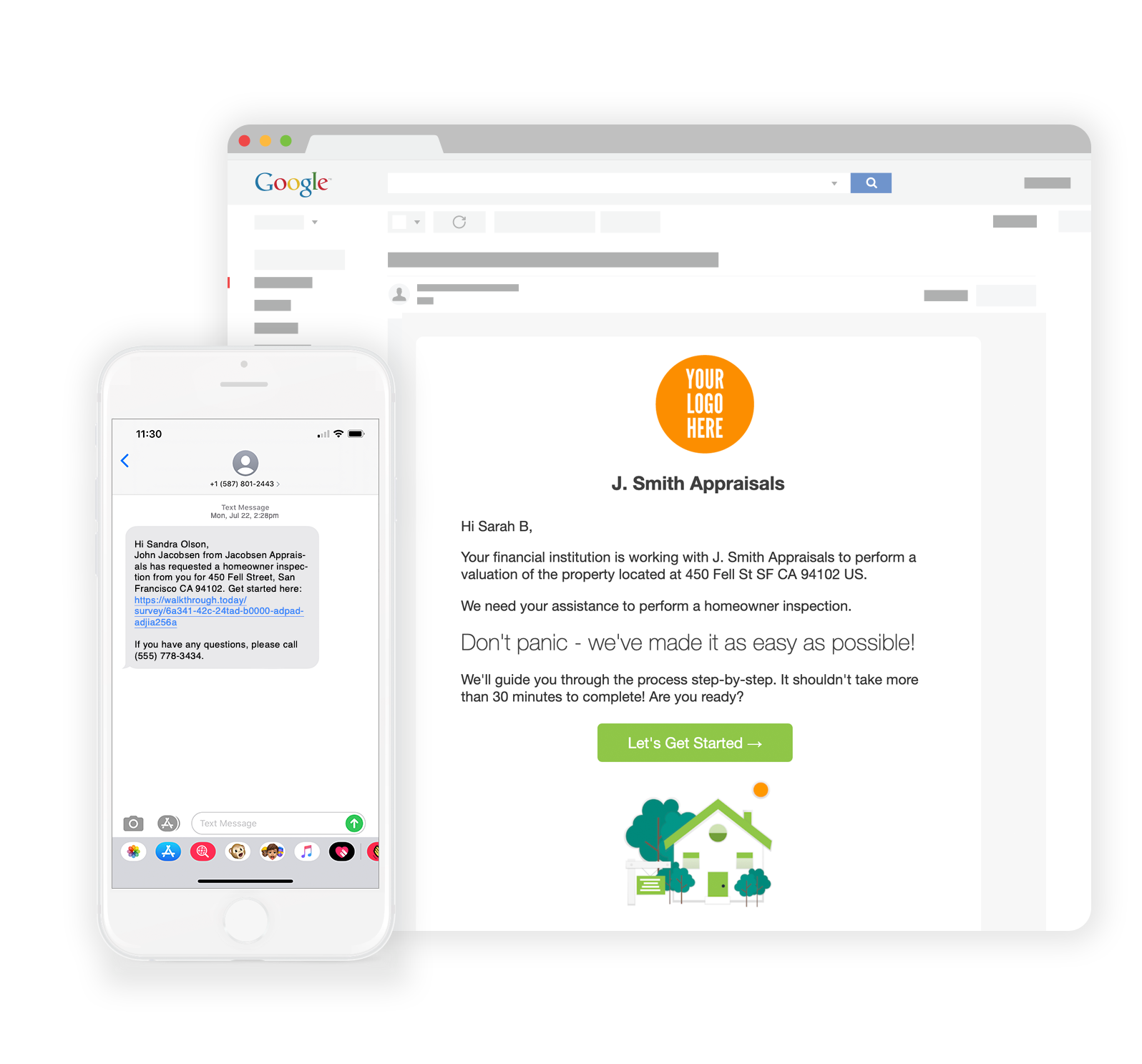
Personalize your Anow Connect portal, forms, and emails
Do you want to build a strong brand identity with your clients?
Anow Accelerate and the Branded Anow Connect add-on enable you to customize your Anow Connect Order Form, Portal, and Emails with your company’s details and branding assets.
Give your clients a personal touch:
- Add your business name, phone number, and reply-to email address.
- Upload your logo.
- Choose a color to represent your business.
Now your Emails, Portal, and Order forms will promote your company’s brand identity and remind them of your contact details.
ADD YOUR BRANDING ASSETS TO CLIENT NOTIFICATIONS
Are you looking for a way to promote and build your brand when communicating with clients?
Set up your logo, company name, phone number and reply-to email in Anow Connect Settings.
Your personalized details will appear on text and email notifications to clients, 1-hour appointment reminders, and on the Client Appointment Details Page.
Send branded Walkthroughs and enhanced text messages
Do you want your clients to recognize your business on each Walkthrough Survey?
Anow Accelerate personalizes your Walkthrough Surveys with your branding assets and adds your company’s contact details to each SMS text message.
Just add your company’s logo and business contact details in Anow Connect.
Now you enjoy these benefits:
- Walkthrough Surveys include your company logo at the top.
- Homeowner reminder text messages for each Walkthrough include your company’s phone number so they can reply with any questions.
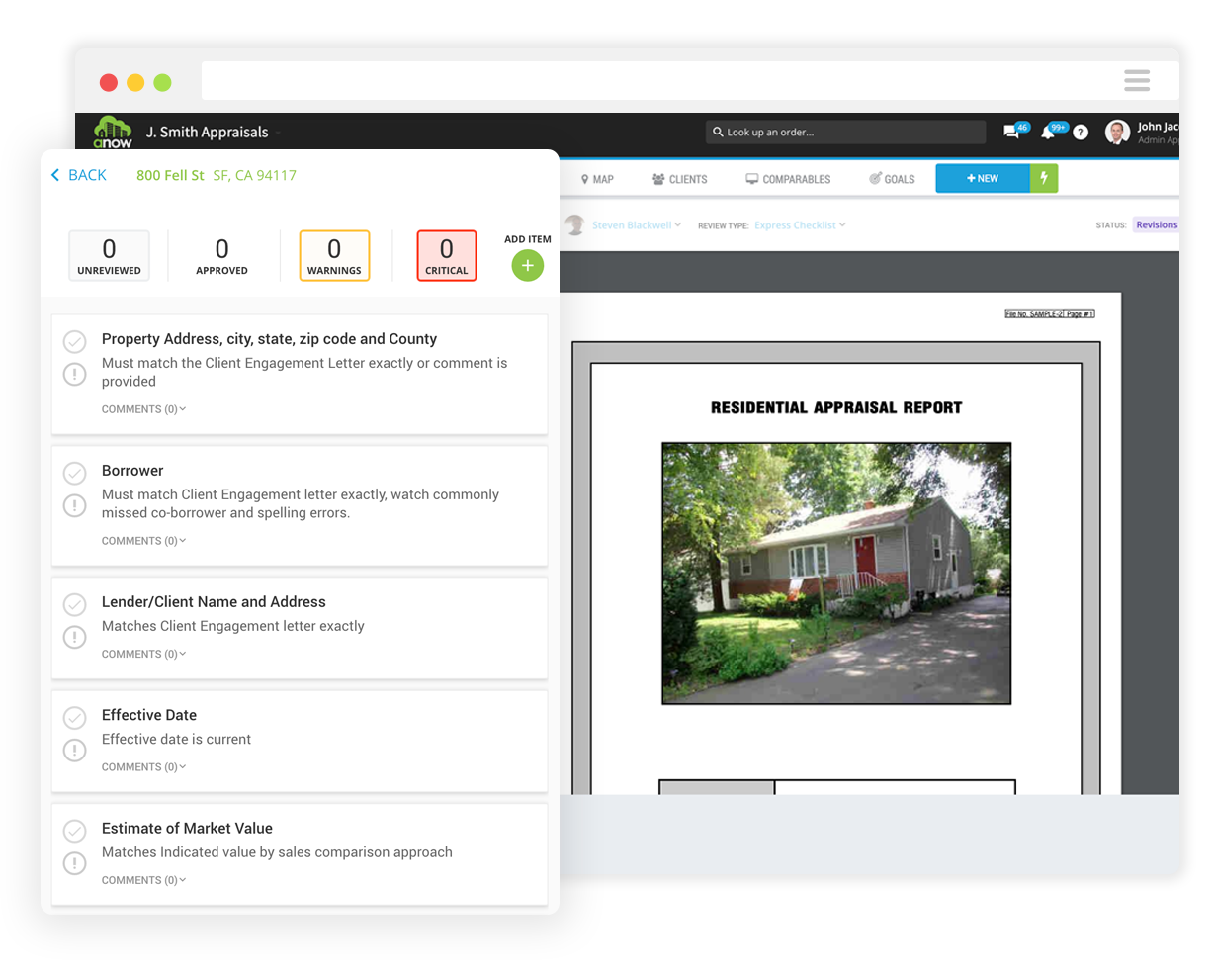
Quality
Enhance the quality of appraisals and reports that your company is able to deliver with assigned Reviewers, a dedicated QC Dashboard to manage orders needing review or attention, customizable review checklists and more.
Simplify review management with a new QC Dashboard
Is your appraisal business committed to setting high quality control standards?
Manage and complete your order reviews more effectively with Anow Accelerate’s powerful new QC Dashboard.
Simply click on the ‘Review/QC’ tab in your Anow Accelerate Dashboard to load a new interface where you can manage and find any order that’s under review.
Organize your orders
Each order is given a status, and any that haven’t been started are clearly marked as ‘Ready for Review’. Your QC dashboard also includes a set of filters that make it easy to find the order that you’re looking for.
Review orders with ease
Clicking any order loads its Review Report – where your reviewers can filter, approve, add, and flag any item, with an intuitive side-by-side PDF and Checklist Viewer.
Track orders under review with new QC statuses
Do you want a clearer overview of any orders that are under review?
Get a tighter control of your review process with a wider set of QC statuses.
Anow Accelerate Orders can be flagged as:
-
Ready
-
In Review
-
Revisions
-
Revised
-
Approved
Filter your orders by status
Your new Review/QC Dashboard tab enables you to track and filter any Orders that are under review by their status.
Organize your reviews with Custom Checklists
Do you want to safeguard your reviews and ensure every item is addressed?
Tighten your Review process with Anow Accelerate’s helpful new Review Checklists.
Just click an order in the new QC Dashboard to load the Review Details page, and you’ll see a Review Checklist, next to a PDF copy of the report that needs to be reviewed.
Each checklist item can be tagged as:
-
Approved
-
Warning
-
Critical
You can add new items, and filter the checklist by each status to prioritize your workflow.
Safeguard your order review process
As a precaution, a reviewer must approve every item on the checklist before they can click ‘Approve Report’ – so nothing gets left behind.
Transform XML files into PDF Mismo Reports
Do you have to manually convert XML files into PDFs for your reviewers?
Save time by extracting PDF Mismo Reports from your XML files in Anow Accelerate.
You can upload an XML file to any Order that’s in review. Anow will automatically extract any embedded PDF, convert it into a Mismo report, and place it into the Files section.
Now the assigned reviewer can find the PDF report next to their Checklist Viewer by simply clicking Open Review or visiting the Review/QC Dashboard and finding the Order.
Get a faster and better-organized Review experience
Would your reviewers benefit from a more effective way to complete reviews?
Upgrade your company’s review experience with a Side-by-Side PDF and Checklist Viewer.
Your reviewers can work more efficiently in Anow Accelerate, thanks to an intuitive review interface that loads the PDF that needs review side-by-side against its Review Checklist.
Quality
Enhance the quality of appraisals and reports that your company is able to deliver with assigned Reviewers, a dedicated QC Dashboard to manage orders needing review or attention, customizable review checklists and more.
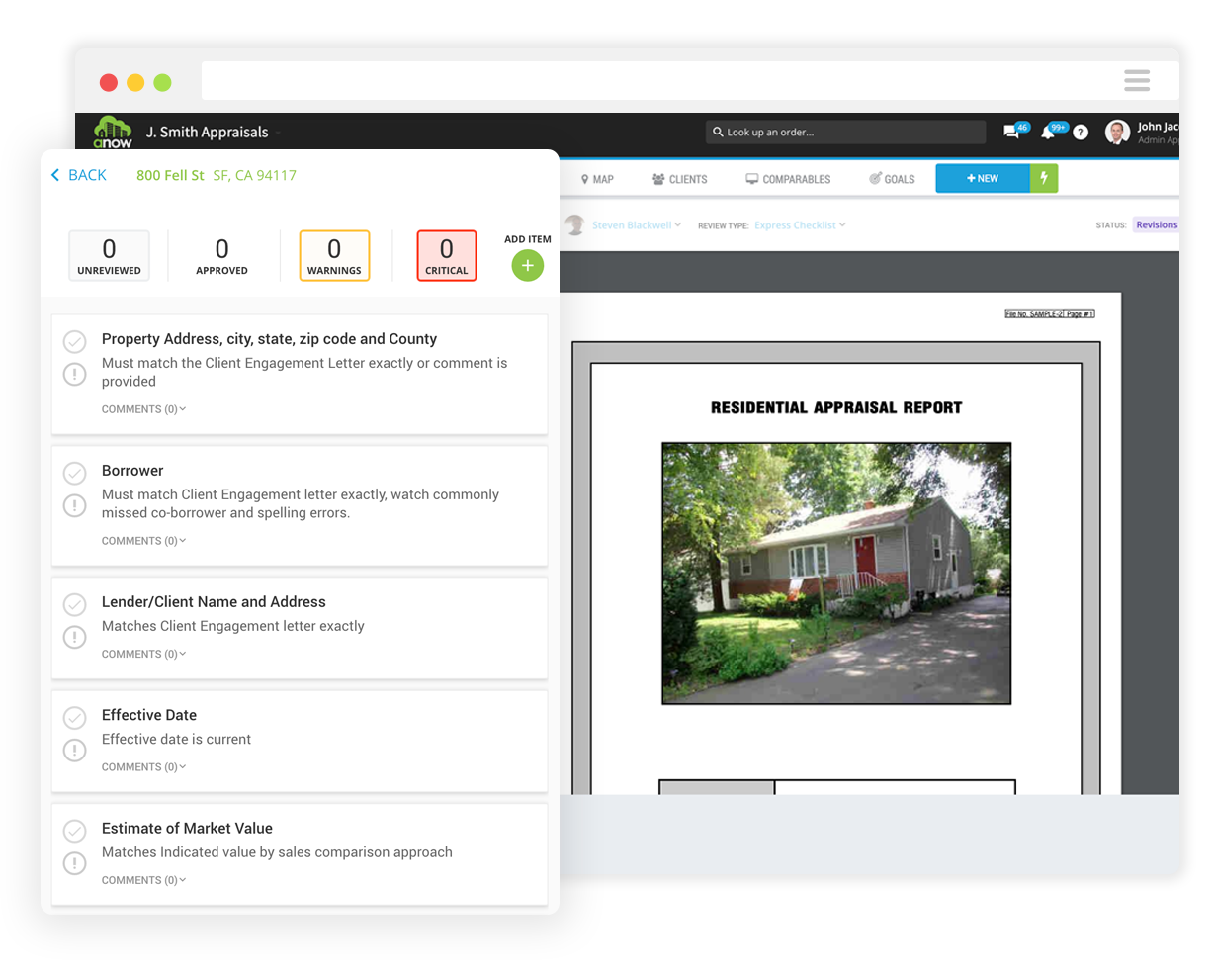
Simplify review management with a new QC Dashboard
Is your appraisal business committed to setting high quality control standards?
Manage and complete your order reviews more effectively with Anow Accelerate’s powerful new QC Dashboard.
Simply click on the ‘Review/QC’ tab in your Anow Accelerate Dashboard to load a new interface where you can manage and find any order that’s under review.
Organize your orders
Each order is given a status, and any that haven’t been started are clearly marked as ‘Ready for Review’. Your QC dashboard also includes a set of filters that make it easy to find the order that you’re looking for.
Review orders with ease
Clicking any order loads its Review Report – where your reviewers can filter, approve, add, and flag any item, with an intuitive side-by-side PDF and Checklist Viewer.
Track orders under review with new QC statuses
Do you want a clearer overview of any orders that are under review?
Get a tighter control of your review process with a wider set of QC statuses.
Anow Accelerate Orders can be flagged as:
-
Ready
-
In Review
-
Revisions
-
Revised
-
Approved
Filter your orders by status
Your new Review/QC Dashboard tab enables you to track and filter any Orders that are under review by their status.
Organize your reviews with Custom Checklists
Do you want to safeguard your reviews and ensure every item is addressed?
Tighten your Review process with Anow Accelerate’s helpful new Review Checklists.
Just click an order in the new QC Dashboard to load the Review Details page, and you’ll see a Review Checklist, next to a PDF copy of the report that needs to be reviewed.
Each checklist item can be tagged as:
-
Approved
-
Warning
-
Critical
You can add new items, and filter the checklist by each status to prioritize your workflow.
Safeguard your order review process
As a precaution, a reviewer must approve every item on the checklist before they can click ‘Approve Report’ – so nothing gets left behind.
Transform XML files into PDF Mismo Reports
Do you have to manually convert XML files into PDFs for your reviewers?
Save time by extracting PDF Mismo Reports from your XML files in Anow Accelerate.
You can upload an XML file to any Order that’s in review. Anow will automatically extract any embedded PDF, convert it into a Mismo report, and place it into the Files section.
Now the assigned reviewer can find the PDF report next to their Checklist Viewer by simply clicking Open Review or visiting the Review/QC Dashboard and finding the Order.
Get a faster and better-organized Review experience
Would your reviewers benefit from a more effective way to complete reviews?
Upgrade your company’s review experience with a Side-by-Side PDF and Checklist Viewer.
Your reviewers can work more efficiently in Anow Accelerate, thanks to an intuitive review interface that loads the PDF that needs review side-by-side against its Review Checklist.
We’re here to help!
Ask us anything, or schedule
a customized demo.
Drive your appraisal business growth
Get a FREE 30 day trial of Anow and Anow Accelerate.
.
