For Teams: Appraisal Dashboard Filters & Columns | Appraisers
Working in a team can lead to an overwhelming amount of info and appraisals on your main dashboard. Use the filters and columns (active fields) to find exactly what you’re looking for!
Stop wasting time looking for important orders or appraisal details, and start customizing the information you see on your Anow dashboard 💫
Filters
We will begin by going through the filters on the left side of the dashboard:
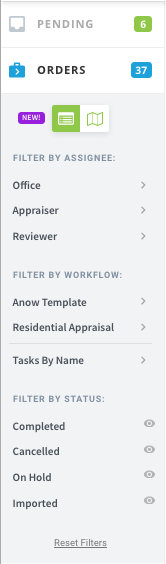
- Filter by Office – If there are multiple office profiles set up for your company in Anow, you can use the office filter option to see appraisals per office.
- Filter by Appraiser – If you’re looking for a particular order or set of orders and you know the assigned appraiser, this filter will automatically narrow down the appraisal list to orders assigned to you, orders assigned to any specific appraiser in your company, or orders that were created by you.
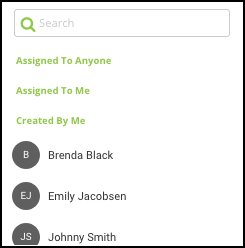
- Filter by Reviewer – Filter to see orders where a certain user is assigned as the Reviewer on the file.
- Filter by Workflow – Any workflow templates that you have will be listed here. View all orders belonging to a certain workflow or narrow down to a specific task within a certain workflow.
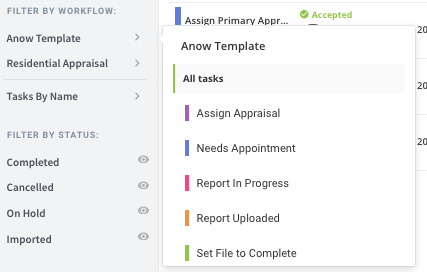
- Filter Tasks By Name – See a list of every task from every template.
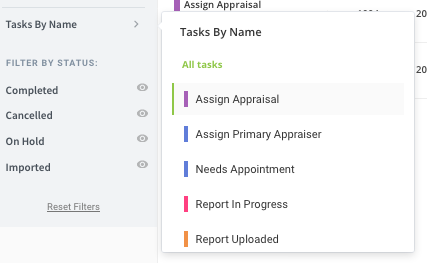
- Filter by Completed orders – You can choose to see just orders in a Complete status, or choose to hide orders in that status.
Please Note: The Cancelled, On Hold and Imported filters work the same way.
Show only Completed orders:

Hide Completed orders:

- Filter by Cancelled orders
- Filter by On Hold orders
- Filter by Imported orders
There are a bunch of totals listed along the top of the dashboard and they double as filters too! From orders due today, to orders with appointments today, to orders that are unassigned, these filters are designed to help you be more efficient.

Anow Pro Tip: If you only want to see certain filters, click the wheel icon to manage these options.
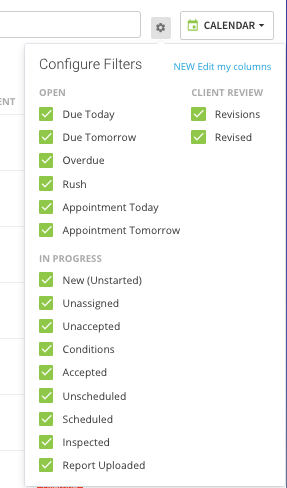
To remove any filters that have been set, click Reset Filters:
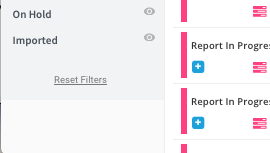
Columns
There is so much information available for each order, it can sometimes get distracting. Focus in on the orders and details that matter the most to you and customize your dashboard fields!
You can choose which active fields you want to see on the dashboard, and remove any that you aren’t using. These dashboard settings can be edited at any time by visiting My Preferences > My Dashboard.
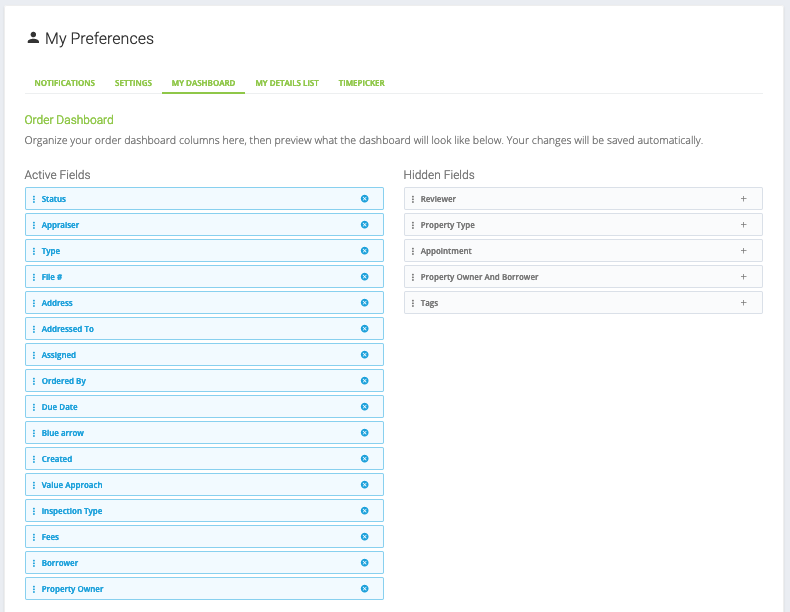
To make things even simpler and give you the details you need at a glance, we have added 5 new columns that are available on your appraisal list, including:
- Property Owner
- Borrower
- Fees
- Inspection Type
- Value Approach
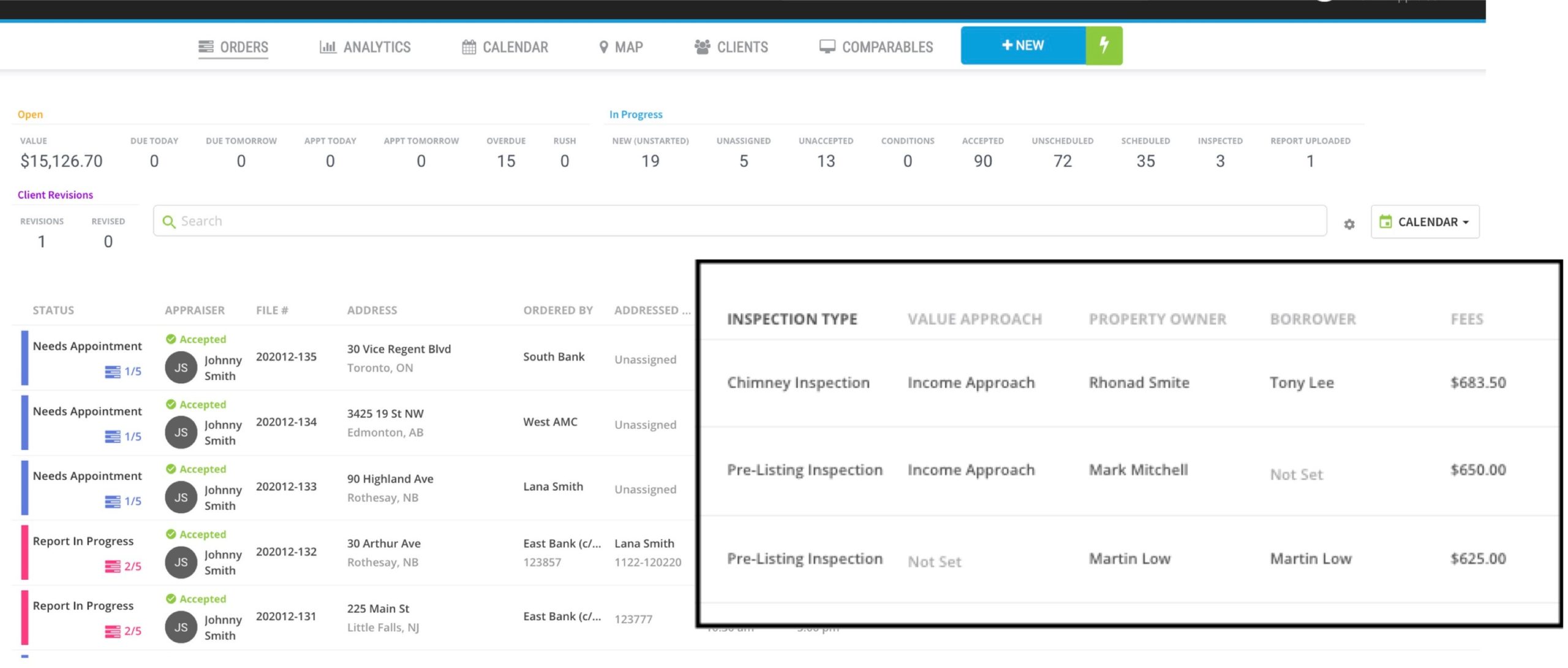
All Done!! Get Certified
Take a 3 minute quiz to test your knowledge
