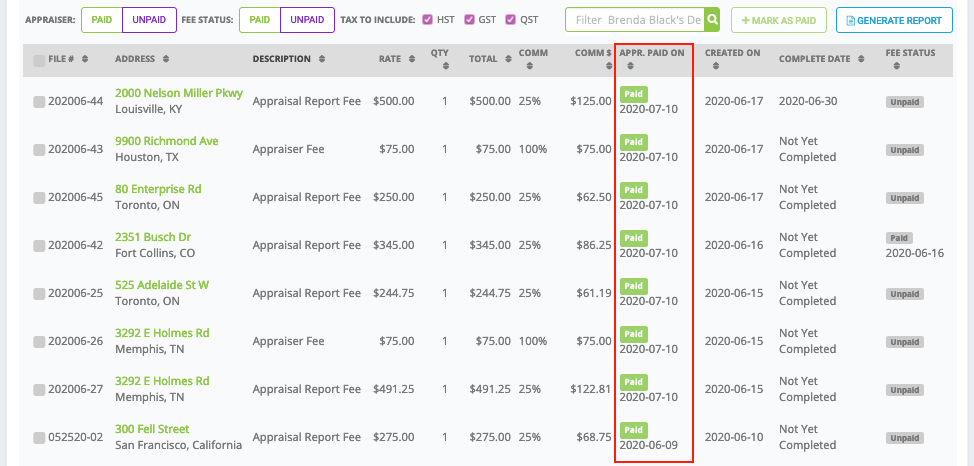Easily Mark Appraiser Fees As Paid | Appraisers
Stop spending too much time working on mundane payroll tasks, and start simplifying the process with the Anow Analytics > Payroll tool!
Go to Analytics, scroll down and choose one of the following options:
- To see all appraiser fees listed together, choose “All” under the Payroll section.
- To see appraiser fees organized by the appraiser assigned to the fee, choose “Appraiser“.
Please Note: All of the steps outlined next will work in both the All and the Appraiser sections of Payroll.
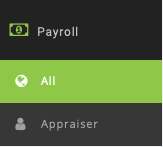
By default you’ll see all Completed orders from the last 3 months, but you can change the date range and choose to sort by Completed, Created, or Paid date.
Make sure you click “Apply” if you make any changes to these settings.

For this example, I want to mark all orders as paid for Brenda Black. I’m also going to use the Payroll > Appraiser section, and filter for orders Created last month.
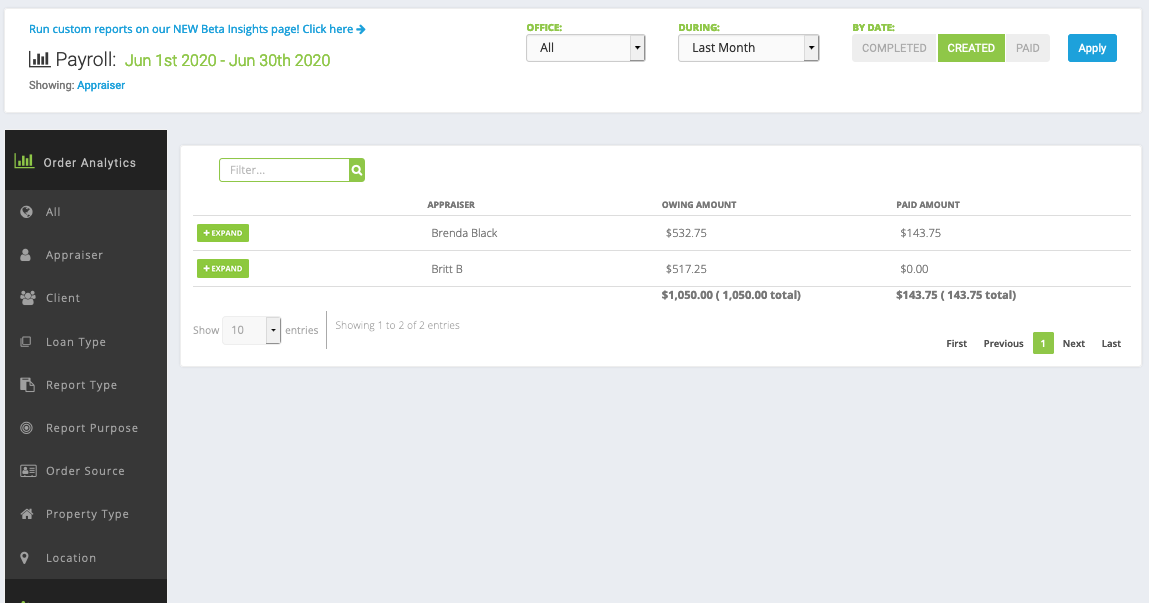
To reveal the full payroll details for each appraiser, click + Expand. To make this process as fast and easy as possible, I’ll use the Appraiser: Unpaid filter to see only orders that haven’t yet been marked as paid for the appraiser fee.
Please Note: You can also filter by fees already marked as paid to the appraiser, and by the payment status of the Report Fee.
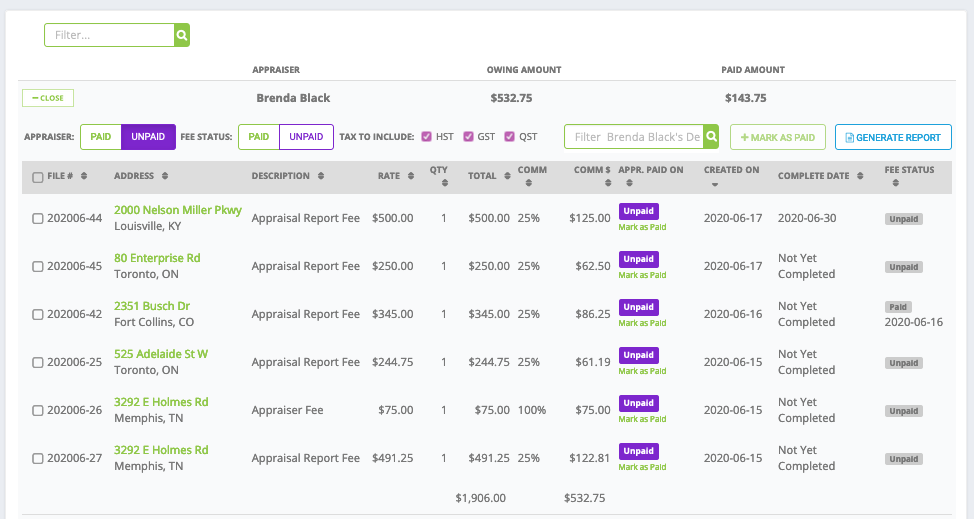
Now that I have only the orders that are unpaid to Brenda Black on my screen, I’m going to check off the box next to the File # column so all orders are highlighted, this will allow me to use the batch payments feature and mark multiple orders as paid. You can also check off individual orders instead of selecting them all.
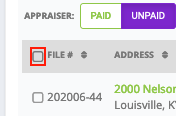
All of the orders are selected so now I’ll want to click on the Mark As Paid button.
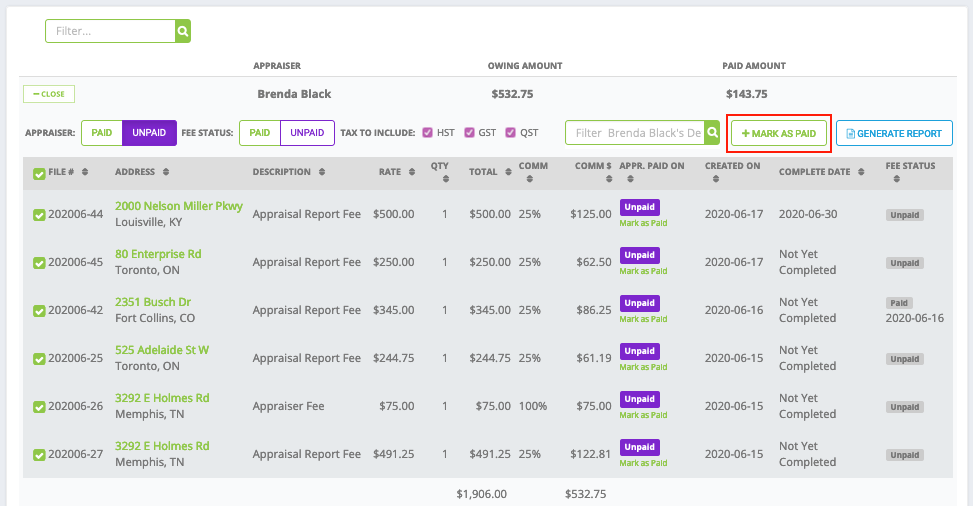
This window lets you set the appraiser paid on date. If you don’t choose anything then the default will be today’s date. Click Apply when you’re done.
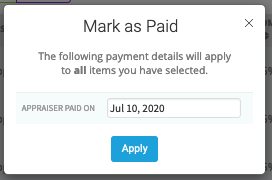
If I remove the Appraiser: Unpaid filter, I can now see that all of the orders assigned to Brenda Black, that were created last month, have been marked as paid to Brenda.